Some ISP's block the SMTP Relay causing outgoing messages to bounce. If this happens to you, follow the instructions below by changing the outgoing SMTP port settings.
 Open Microsoft Outlook 2010. Open Microsoft Outlook 2010.
 Click "File", the "Info" section and then click the drop-down button titled "Account Settings...". Click "File", the "Info" section and then click the drop-down button titled "Account Settings...".
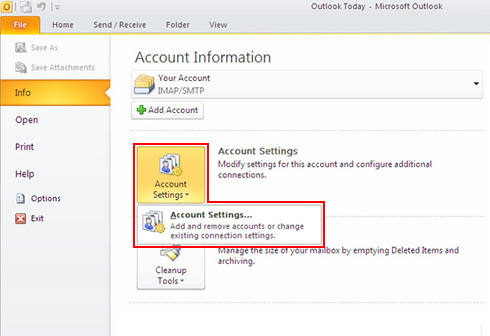
 Under the "Email" tab, select your email account from the list. Click the "Change..." button. Under the "Email" tab, select your email account from the list. Click the "Change..." button.
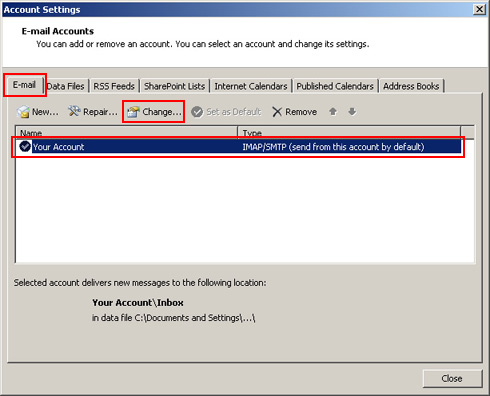
 Click the "More Settings..." button. Click the "More Settings..." button.
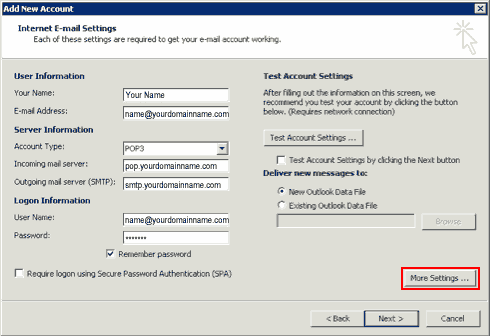
 Click the "Outgoing Server" tab. Click the "Outgoing Server" tab.
 Check the box "My outgoing server (SMTP) requires authentication". Check the box "My outgoing server (SMTP) requires authentication".
 Check the box "Use same settings as my incoming mail server". Check the box "Use same settings as my incoming mail server".
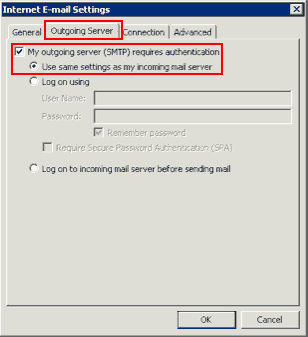
 Select the "Advanced" tab. Select the "Advanced" tab.
 In the "Outgoing Server (SMTP)", type "26" in the field box. In the "Outgoing Server (SMTP)", type "26" in the field box.
 Click "OK". Click "OK".
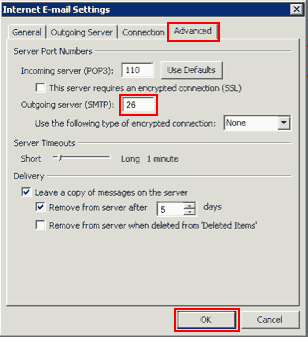
 Click "Next". Click "Next".
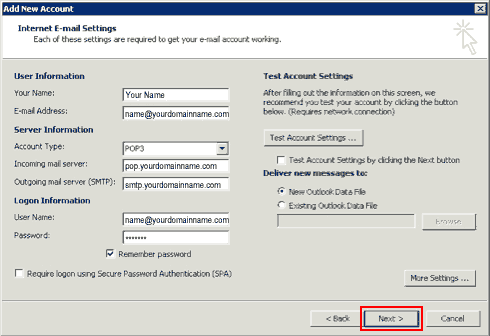
 Outlook 2010 may test your settngs if you had the "Test Account Settings" box checked. When it's done testing click the "Close" button. Outlook 2010 may test your settngs if you had the "Test Account Settings" box checked. When it's done testing click the "Close" button.
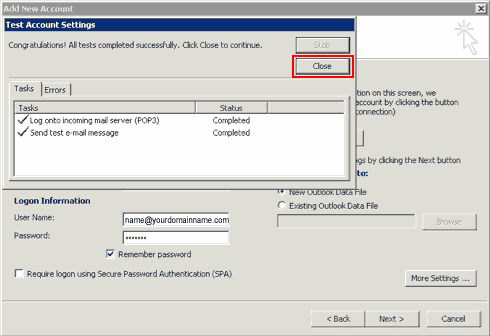
 Click "Finish". Click "Finish".
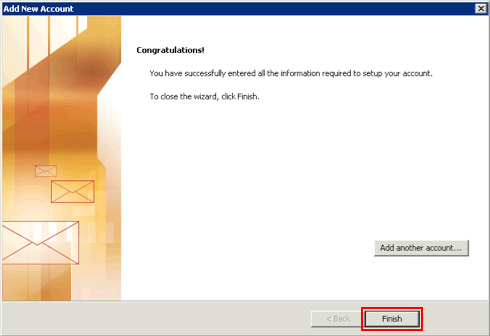
 Click "Close". Click "Close".
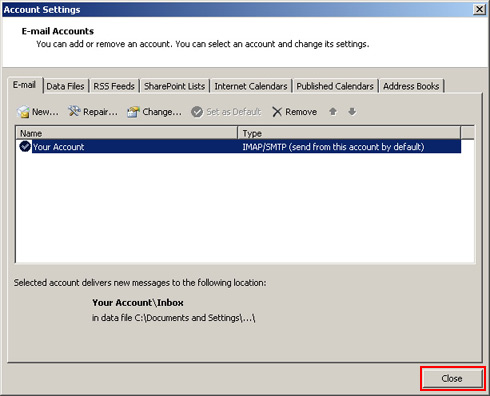
|
