 Open "Windows Live Mail - 2011 Version". Open "Windows Live Mail - 2011 Version".
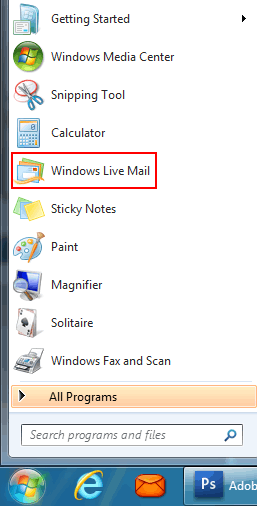
 Click on "Accounts", then "Email" at the top of "Windows Live Mail". Click on "Accounts", then "Email" at the top of "Windows Live Mail".
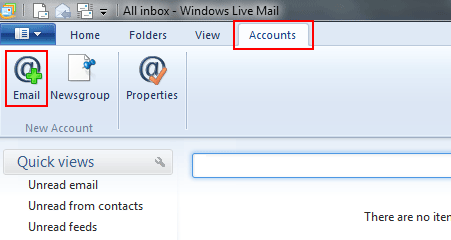
 Type in your email address in the "E-mail address" field. Type in your email address in the "E-mail address" field.
 Type in your password in the "Password" field. Type in your password in the "Password" field.
 Check the box "Remember this password". Check the box "Remember this password".
 Type in your name in the "Display name for your sent messages" field. Type in your name in the "Display name for your sent messages" field.
 Check the box "Manually configure server settings". Check the box "Manually configure server settings".
 Click the "Next" button. Click the "Next" button.
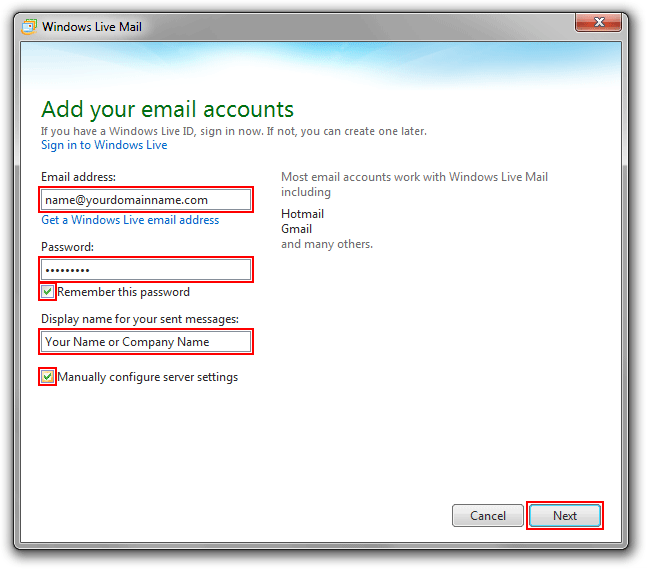
 "Server Type" " POP" server. "Server Type" " POP" server.
 Type in "pop.yourdomainname.com" in the "Incoming - Server address" field. Type in "pop.yourdomainname.com" in the "Incoming - Server address" field.
 Type in your email address in the "Logon user name" field. Type in your email address in the "Logon user name" field.
 Type in "smtp.yourdomainname.com" in the "Outgoing - Server address" field. Type in "smtp.yourdomainname.com" in the "Outgoing - Server address" field.
 The default "Port" setting is set at "25" - Some ISP's block the SMTP relay causing port 25 to not work in which case you will need to set this "Port" setting to "26". The default "Port" setting is set at "25" - Some ISP's block the SMTP relay causing port 25 to not work in which case you will need to set this "Port" setting to "26".
 Check the box “Requires authentication”. Check the box “Requires authentication”.
 Click the "Next" button. Click the "Next" button.
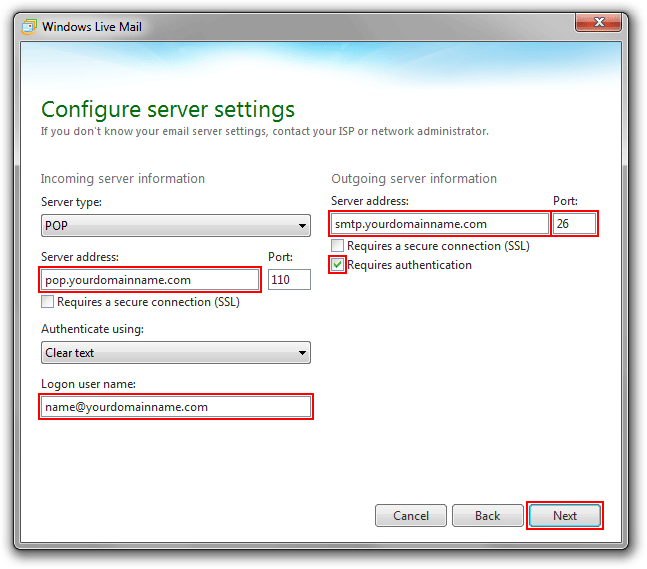
 Click "Finish". Click "Finish".
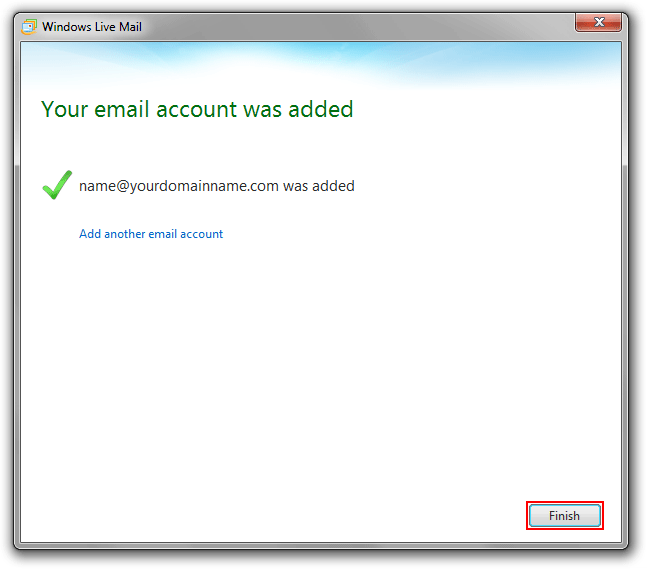
|
