 Open "Windows Live Mail - 2010 Version". Open "Windows Live Mail - 2010 Version".
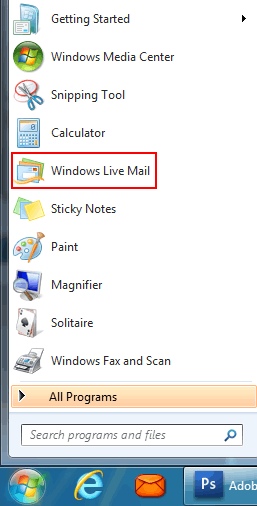
 If you don't have a menu at the top left of the window; then look to the top right side of "Windows Live Mail" and click on the "Menus" icon, then click on "Show menu bar". If you don't have a menu at the top left of the window; then look to the top right side of "Windows Live Mail" and click on the "Menus" icon, then click on "Show menu bar".
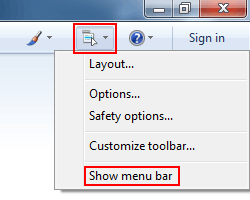
 Click on "Tools", then "Accounts" at the top of "Windows Live Mail". Click on "Tools", then "Accounts" at the top of "Windows Live Mail".
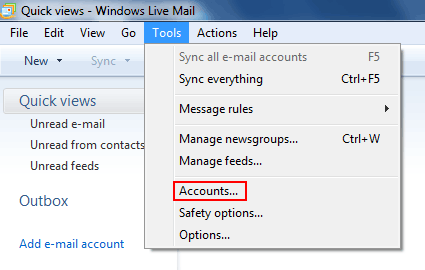
 Click the "Add" button. Click the "Add" button.
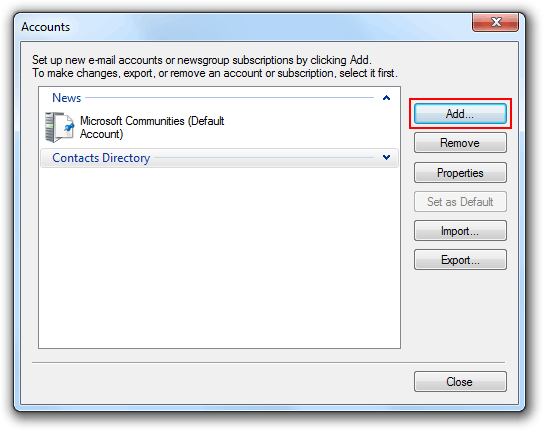
 Select "E-mail Account" and click the "Next" button. Select "E-mail Account" and click the "Next" button.
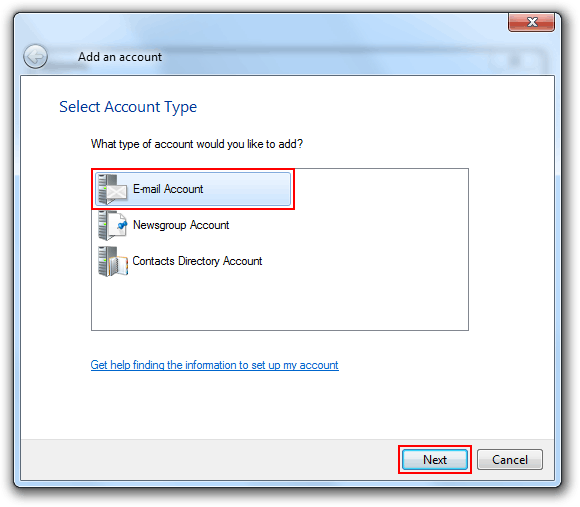
 Type in your email address in the "E-mail address" field. Type in your email address in the "E-mail address" field.
 Type in your password in the "Password" field. Type in your password in the "Password" field.
 Check the box "Remember password". Check the box "Remember password".
 Type in your name in the "Display Name" field. Type in your name in the "Display Name" field.
 Check the box "Manually configure server settings for e-mail account." Check the box "Manually configure server settings for e-mail account."
 Click the "Next" button. Click the "Next" button.
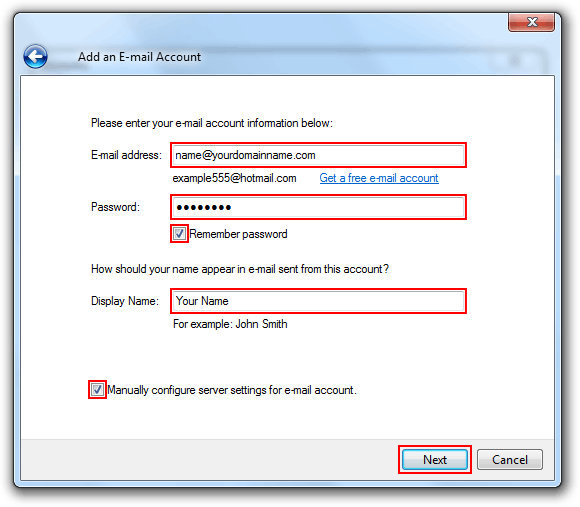
 "My incoming mail server is a" " POP3" server. "My incoming mail server is a" " POP3" server.
 Type in "pop.yourdomainname.com" in the "Incoming mail server" field. Type in "pop.yourdomainname.com" in the "Incoming mail server" field.
 Type in your email address in the "Login ID" field. Type in your email address in the "Login ID" field.
 Type in "smtp.yourdomainname.com" in the "Outgoing mail server" field. Type in "smtp.yourdomainname.com" in the "Outgoing mail server" field.
 The default "Port" setting is set at "25" - Some ISP's block the SMTP relay causing port 25 to not work in which case you will need to set this "Port" setting to "26". The default "Port" setting is set at "25" - Some ISP's block the SMTP relay causing port 25 to not work in which case you will need to set this "Port" setting to "26".
 Check the box “My outgoing server requires authentication”. Check the box “My outgoing server requires authentication”.
 Click the "Next" button. Click the "Next" button.
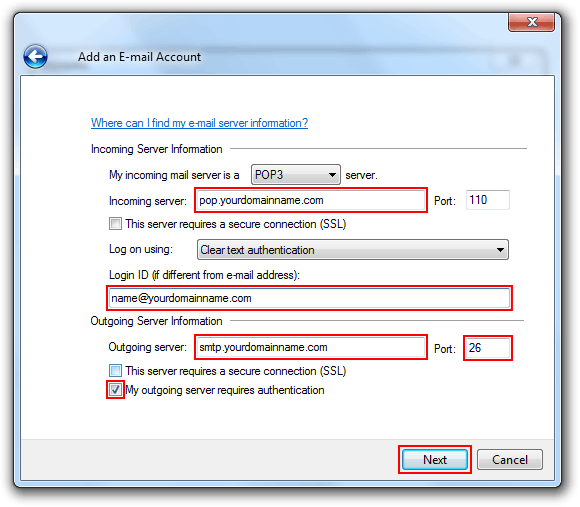
 Click "Finish". Click "Finish".
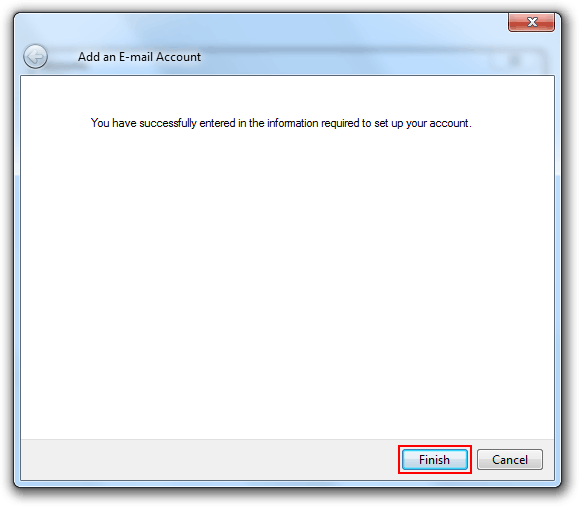
 Click "Close". Click "Close".
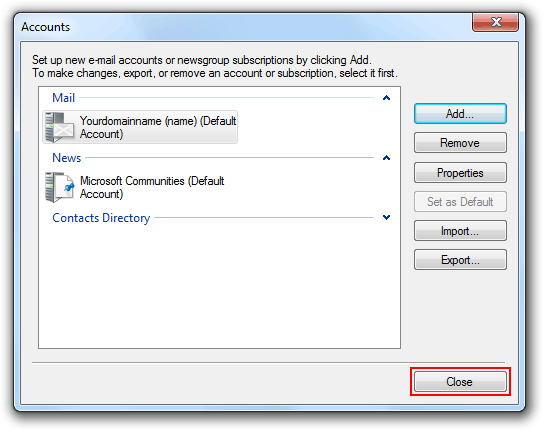
|
