Some ISP's block the SMTP Relay causing outgoing messages to bounce. If you are still experiencing problems with outgoing mail after changing the port settings in the last example you may have to use you ISP's outgoing SMTP mail server settings. Please follow the instructions below.
 In the Menu bar click on "Tools" and then "Accounts". In the Menu bar click on "Tools" and then "Accounts".
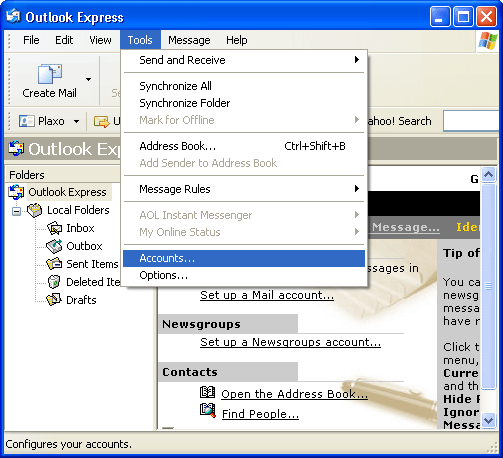
 Click the "Mail" tab. Click the "Mail" tab.
 Highlight the account name. Highlight the account name.
 Click on the "Properties" button. Click on the "Properties" button.
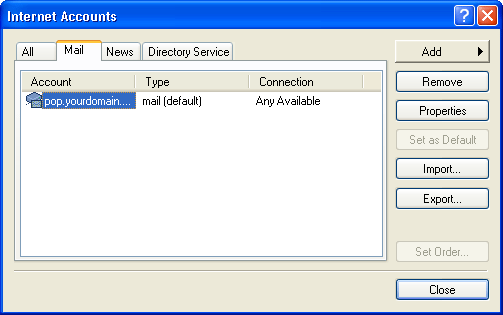
 Click on the "Servers" tab. Click on the "Servers" tab.
 Change the SMTP Outgoing mail server settings to your current ISP SMTP settings. (You may have to call your ISP to get the correct SMTP Outgoing mail server settings.) Change the SMTP Outgoing mail server settings to your current ISP SMTP settings. (You may have to call your ISP to get the correct SMTP Outgoing mail server settings.)
 Make sure "My Server Requires Authentication" is checked. Make sure "My Server Requires Authentication" is checked.
 Click "Apply" at the bottom. Click "Apply" at the bottom.
 Click the "Settings" button at the bottom. Click the "Settings" button at the bottom.
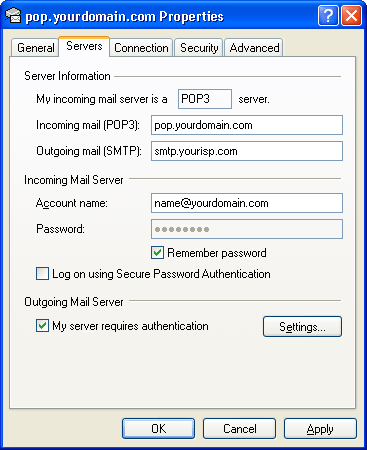
 Make sure "Log on using" is checked. Make sure "Log on using" is checked.
 Type in your email name@yourisp.com and password from your local ISP Type in your email name@yourisp.com and password from your local ISP
 Click "OK". Click "OK".
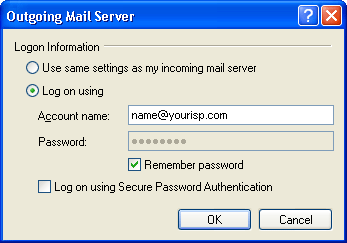
 Go to the"Advanced" tab. Go to the"Advanced" tab.
 Make sure the Outgoing Server Port setting is set to 25 since you are going to be using your ISP. Make sure the Outgoing Server Port setting is set to 25 since you are going to be using your ISP.
 Click "OK". Click "OK".
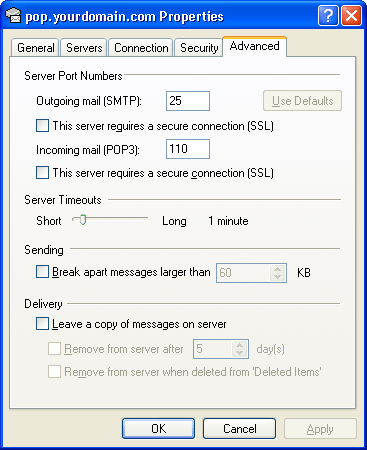
 Click "Close" to close the Internet Accounts box. Click "Close" to close the Internet Accounts box.
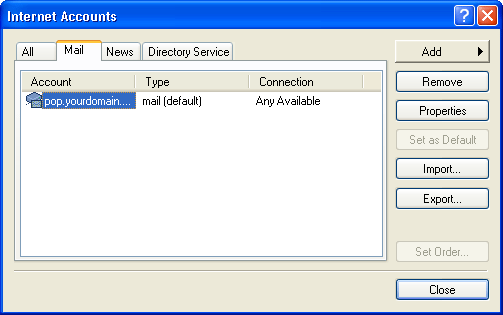
 If you are still having problems, reboot your computer and try sending email again. If you are still having problems, reboot your computer and try sending email again.
|
