 Open Outlook. Open Outlook.
 Click on "Tools", then "E-mail Accounts" at the top of the window. The E-mail Accounts tab may not show immediately, click on the arrows in the drop down part to expose the rest of the tabs. Click on "Tools", then "E-mail Accounts" at the top of the window. The E-mail Accounts tab may not show immediately, click on the arrows in the drop down part to expose the rest of the tabs.
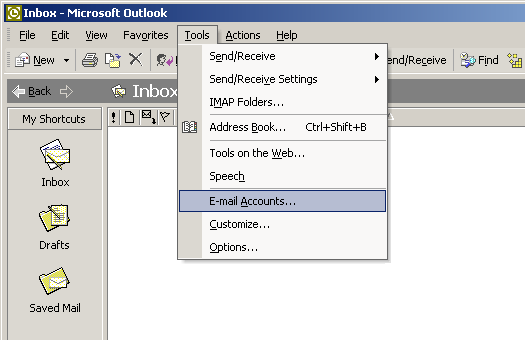
 Choose "Add a new e-mail account" and click "Next". Choose "Add a new e-mail account" and click "Next".
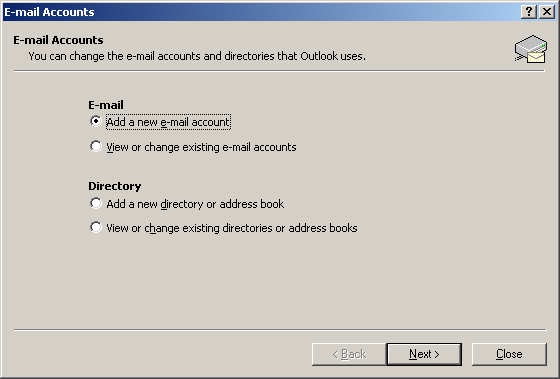
 Select "POP3" and click "Next". Select "POP3" and click "Next".
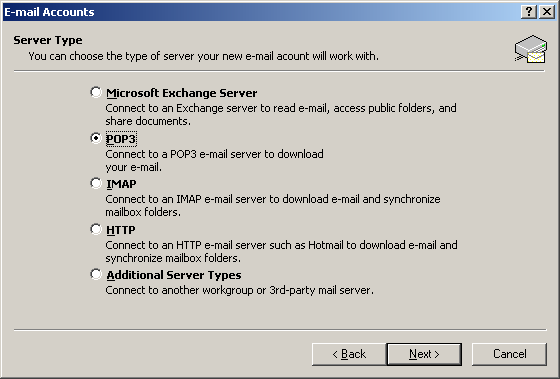
 Enter your name in the "Your Name" field. Enter your name in the "Your Name" field.
 Enter your email address in the "E-mail Address" field. Enter your email address in the "E-mail Address" field.
 Enter "pop.yourdomain.com" in the "Incoming mail server (POP3)" field. Enter "pop.yourdomain.com" in the "Incoming mail server (POP3)" field.
 Enter "smtp.yourdomain.com" in the "Outgoing mail server (SMTP)" field. Enter "smtp.yourdomain.com" in the "Outgoing mail server (SMTP)" field.
 Type in your email address in the "User Name" field. Type in your email address in the "User Name" field.
 Type in your password in the "Password" field. Type in your password in the "Password" field.
 Check the box "Remember password". Check the box "Remember password".
 Click the "More Settings..." button. Click the "More Settings..." button.
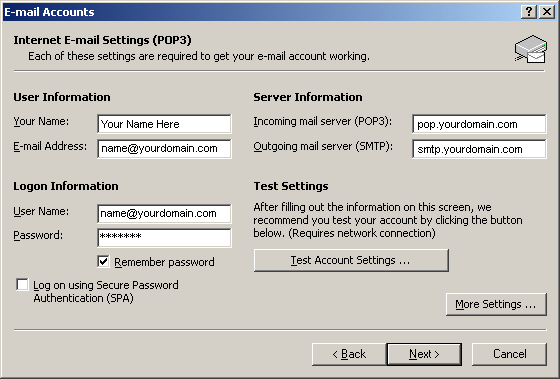
 Go to the "Outgoing Server" tab. Go to the "Outgoing Server" tab.
 Check "My outgoing server (SMTP) requires authentication". Check "My outgoing server (SMTP) requires authentication".
 Click "Use same settings as my incoming mail server". Click "Use same settings as my incoming mail server".
 Click "OK". Click "OK".
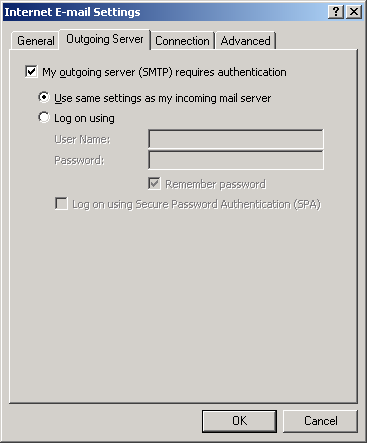
 Click "More Settings" again. Click "More Settings" again.
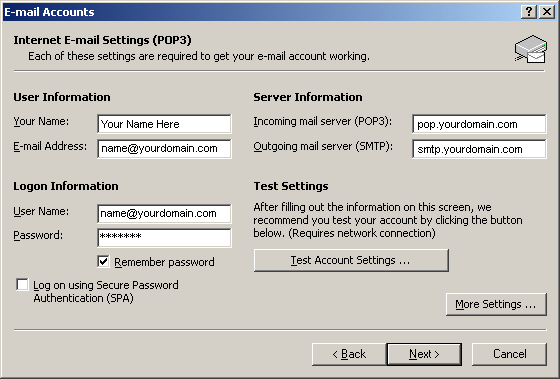
 Go to the "Advanced" tab. Go to the "Advanced" tab.
 Change the "Outgoing server" port setting from 25 to 26. Change the "Outgoing server" port setting from 25 to 26.
 Click "OK". Click "OK".
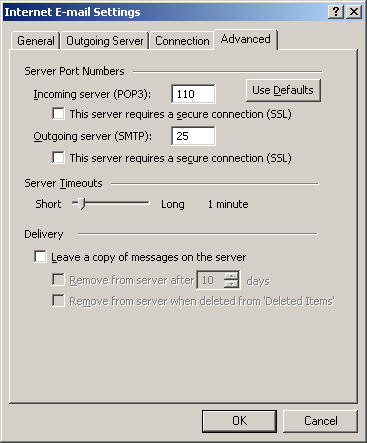
 Click "Next". Click "Next".
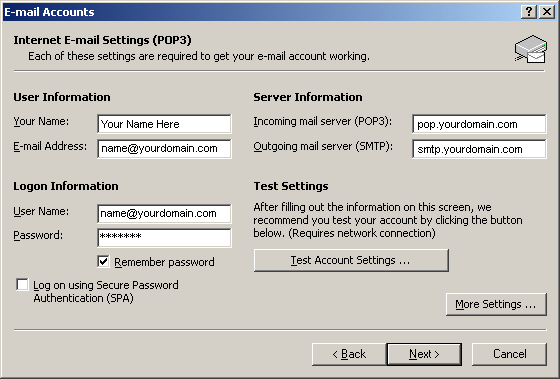
 Click "Finish". Click "Finish".
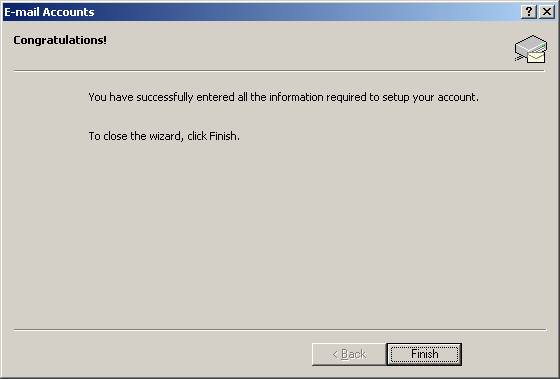
|
