Some ISP's block the SMTP Relay causing outgoing messages to bounce. If this happens to you, follow the instructions below by changing the outgoing SMTP port settings.
 Open "IncrediMail". Open "IncrediMail".

 Click on "Tools", then "Email Accounts" at the top left of "IncrediMail". Click on "Tools", then "Email Accounts" at the top left of "IncrediMail".
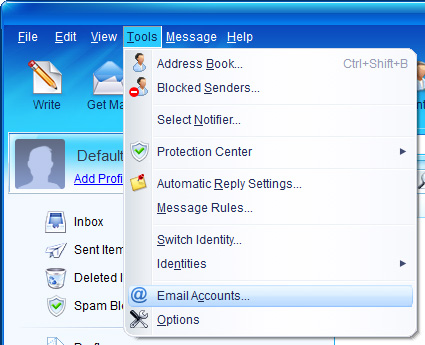
 Highlight your email account. Highlight your email account.
 Click the "Properties" button. Click the "Properties" button.
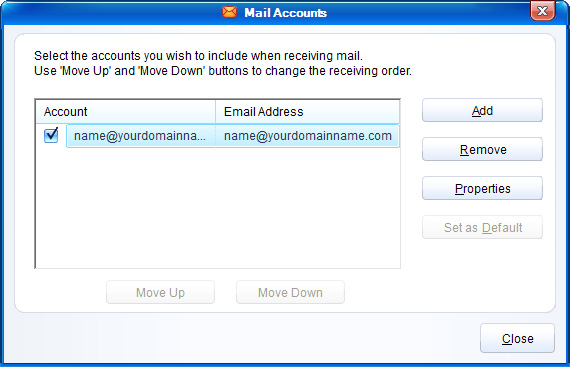
 Click on the "Servers" tab. Click on the "Servers" tab.
 Change the "Outgoing mail server" settings to your current ISP SMTP settings Change the "Outgoing mail server" settings to your current ISP SMTP settings
 (You may have to call your ISP to get the correct SMTP Outgoing mail server settings. (You may have to call your ISP to get the correct SMTP Outgoing mail server settings.
 Check the box "My server requires authentication" at the bottom. Check the box "My server requires authentication" at the bottom.
 Click the "More Settings..." button at the bottom. Click the "More Settings..." button at the bottom.

 Check the "Log on using" box. Check the "Log on using" box.
 Type in your ISP user email address in the "Username" field. Type in your ISP user email address in the "Username" field.
 Type in your ISP email password in the "Password" field. Type in your ISP email password in the "Password" field.
 Click the "OK" button in the small window. Click the "OK" button in the small window.
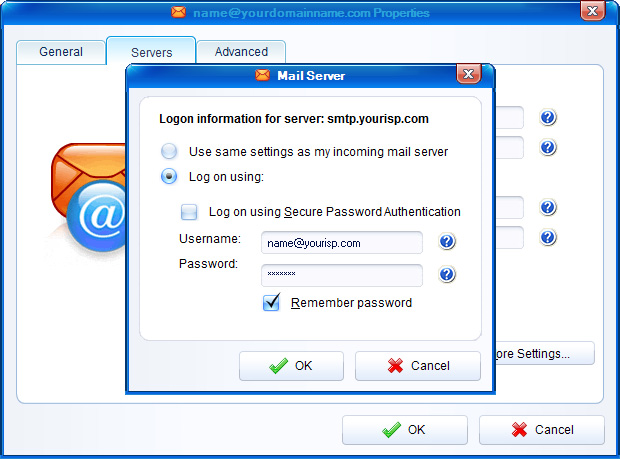
 Click on the "Advanced" tab. Click on the "Advanced" tab.
 In the "Outgoing mail (SMTP)", type "25" in the field box. In the "Outgoing mail (SMTP)", type "25" in the field box.
 Click the "OK" button. Click the "OK" button.
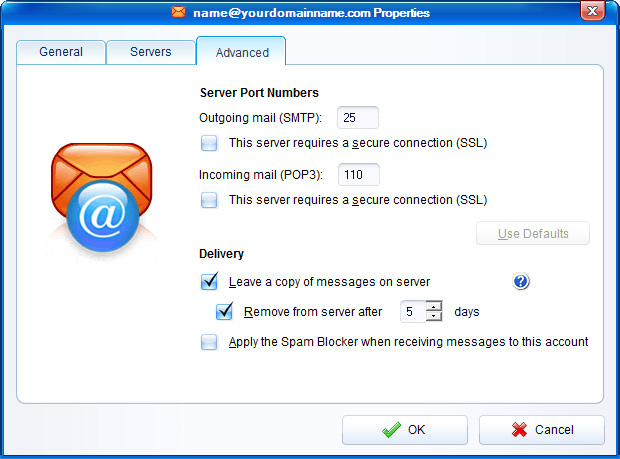
 Click "Close". Click "Close".
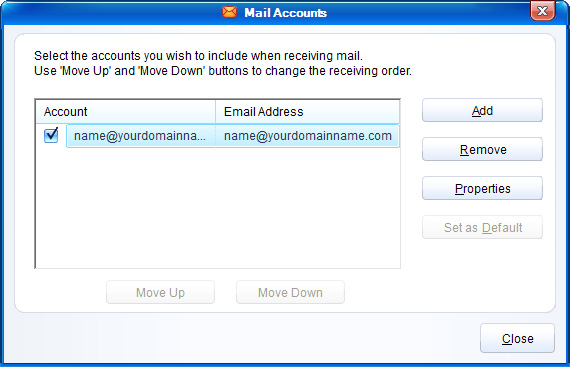
|
